This tutorial will guide you to download files using a download manager called “Free Download Manager (FDM)”
Why using FDM (or any other download manager)? Because it allows you to resume downloads if you get disconnected and much more features including a faster download.
As the name says FDM is a totally free download manager. No ads, nag screen or limitation.
You can download Free Download Manager (FDM) from www.freedownloadmanager.org
Lets download and install it first!
Go to www.freedownloadmanager.org
Click on the “Download” link.
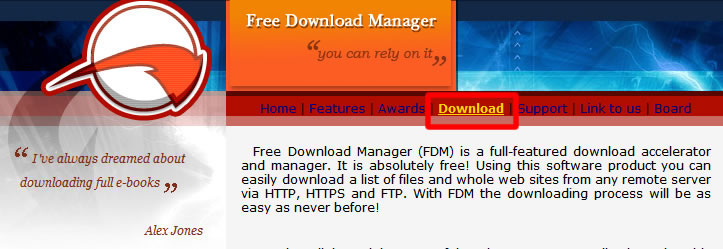
Download and install it.
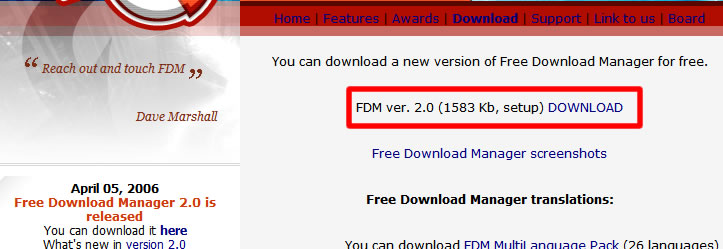
How to install? Save it to a location and run the downloaded installer. Follow instructions.
Now when we have it installed, lets go downloding a file.
Lets run the program first if its not already running. Click on the “Free Download Manager” icon on the desktop
![]()
Now we are ready to download. There can be basically tho scenarios. In first place where you get the “save target as..” option (ex. web pages). And in the other, where you dont get it! (ex. msn conversation)
First we deal with when we have the “save target as..” present.
Scenario 1: Downloading from webpages
Step 1:
Go to the page where we hae the file to download.
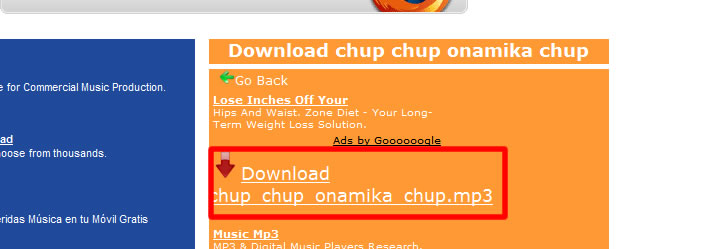
Step 2:
Right click on the link. Select “Download with Free Download Manger”
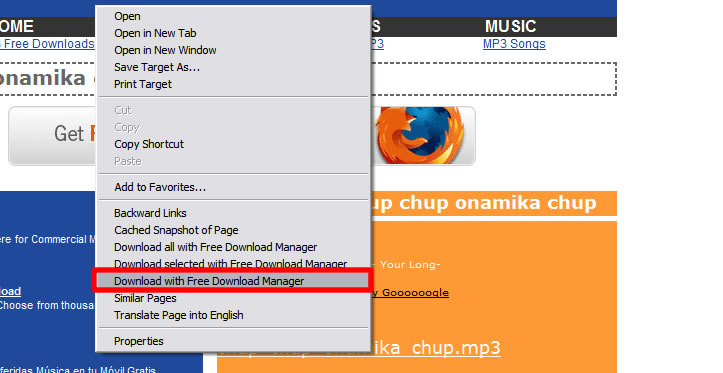
We could have also clicked the “save target as..” instead.
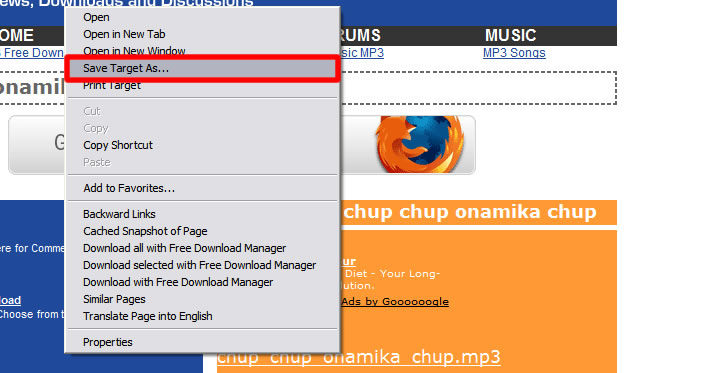
Step 3:
The “Add Download” dialogue box will appear. Click on the yellow folder icon to choose where you want to save the file.

Browse to the folder where you want to save the file and click “OK”. You can choose “desktop” as location.
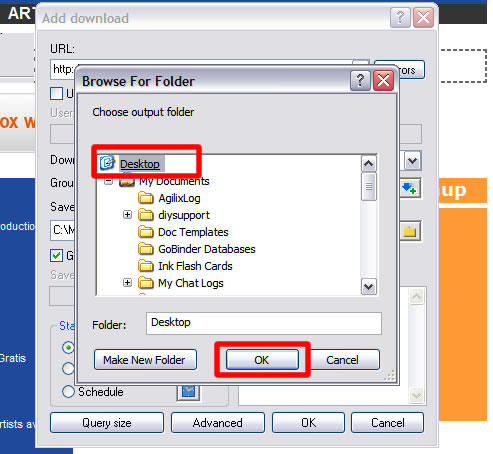
Soon the download will start. We will get the file in the desired location when done.
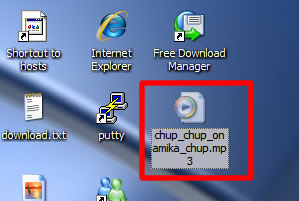
Now lets deal with when we dont have the “save target as…” option
Scenario 2: Downloading from msn, yahoo, irc etc.
Say your friend gave you a file link over msn messenger.
Step 1:
Select and copy the link from msn. (right click and select “copy”)
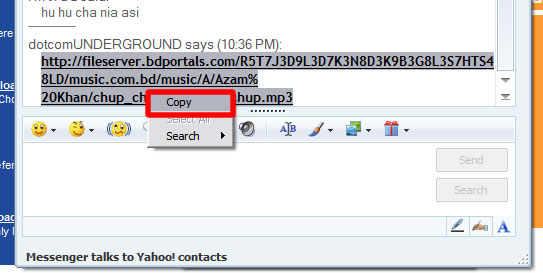
Step 2:
Open Free Download Manager. (Double click the “Free Download Manager” icon on your desktop)
![]()
Step 3:
Click on the “Add” button.
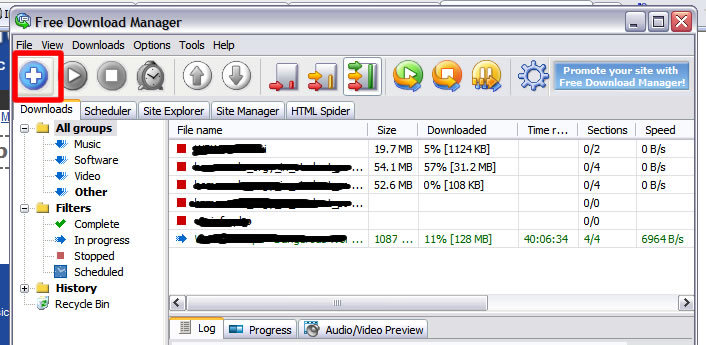
Step 4:
The “Add Download” dialogue box appear. Paste the link in the “URL Box”.
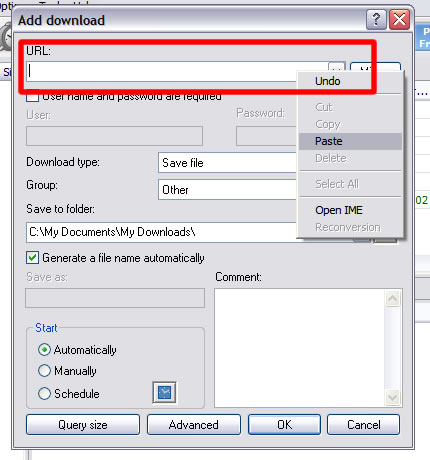
Click on the yellow folder icon to choose where you want to save the file.

Browse to the folder where you want to save the file and click “OK”. You can choose “desktop” as location.
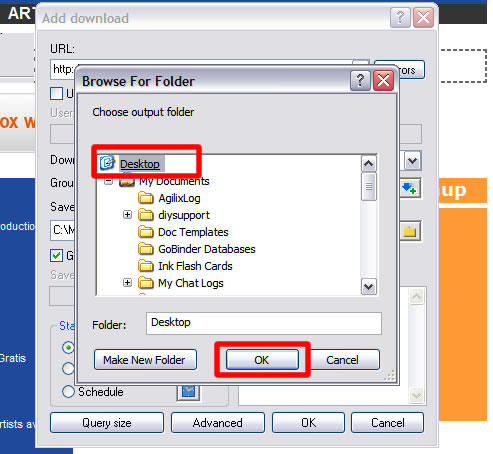
Soon the download will start. We will get the file in the desired location when done.
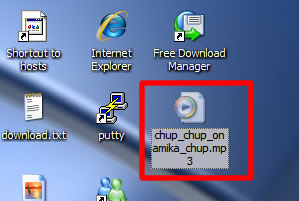
Free Download Manager allows you to check status of the files being downloaded.
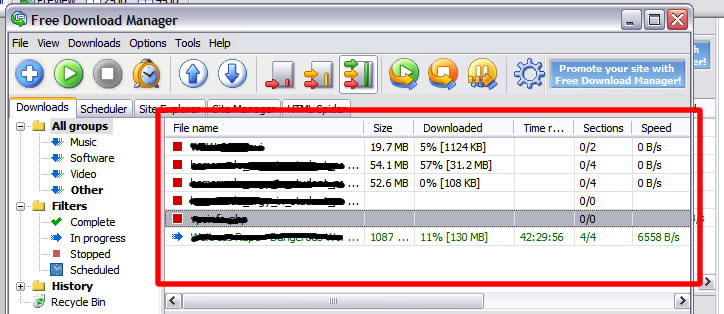
You can start or stop any download using the control buttons.
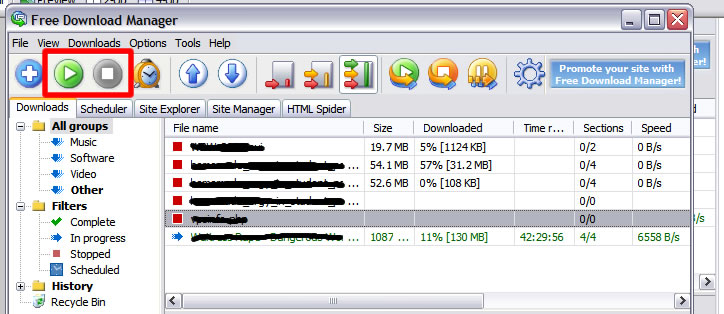
happy downloading…. hehe :P
Tags: FDM, Free-Download-Manager, How-To, Tech, Technology, Tips and Tricks, Tutorials
Categories: Tech, Tips and Tricks, Tutorials
