As you might already know that several leaked distrubition of Windows Live Messenger 8.5 (some will still call it MSN Messenger 8.5) has been tampered. The tempered installers may bundle ads and spywares.
MenthiX has provided an official installer digitally signed by Microsoft.
You can varify it from Properties > Digital Signatures of the downloaded installer.
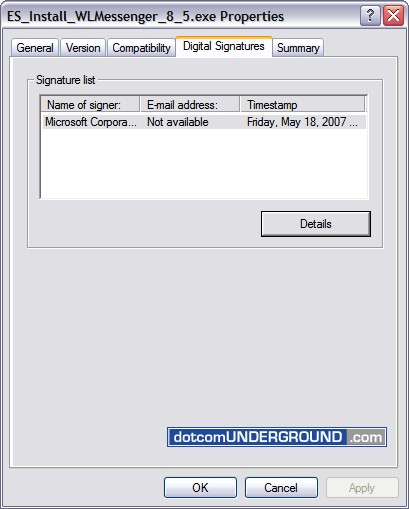
But the installer is in Español and you will need to patch it to make it English.
I am providing you detailed step-by-step instructions with screenshots of how to install and get the english version of WLM 8.5.
First download the following 3 files:
Español Installer: ES_Install_WLMessenger_8_5.exe
Language Patch: msgslang.8.5.1235.0517.dll
Messenger Plus! Live Patch: msimg32.dll
Mirror:
RapidShare.com (All Files)
Run the ES_Install_WLMessenger_8_5.exe to start the installation process.
Accept the terms.
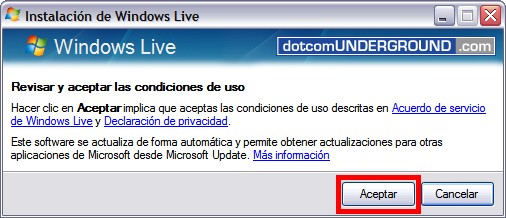
Installation process starts.

You can disable the option to make MSN the home page of your Internet Explorer ;)
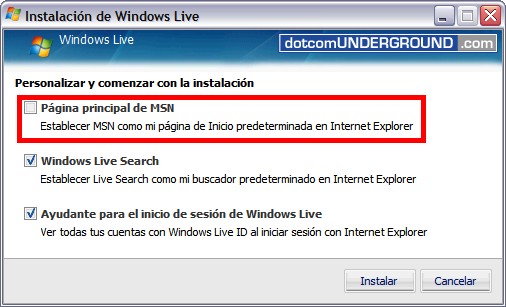
Click on the Instalar button.
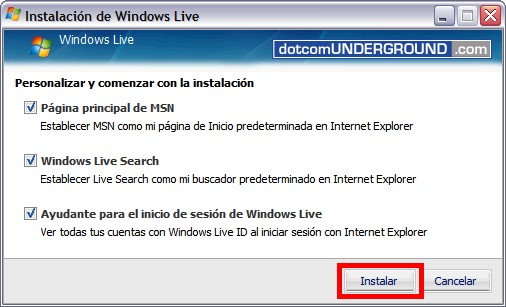
The installer should be installing WLM 8.5 into your system…
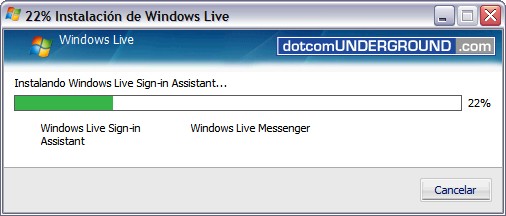
Installation is finished! Clicking on the Windows Live Messenger link will start the program.
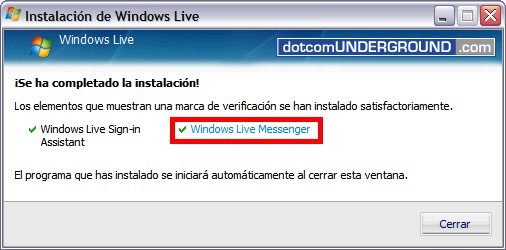
Click on Cerrar button to finish the installation.
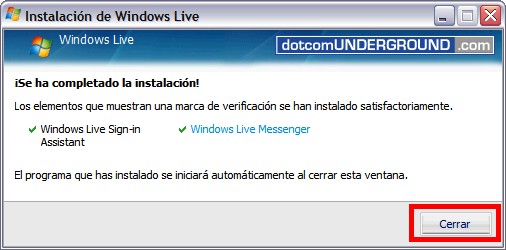
Now we have the Windows Live Messenger 8.5 РEspa̱ol Version running.
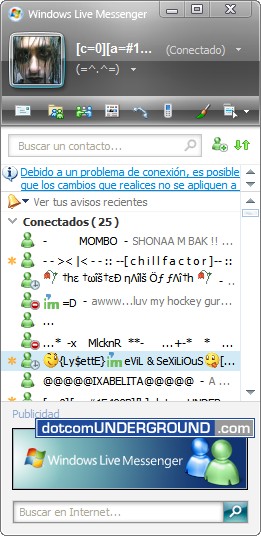
Now we need to change it into English -_-”
Exit the running Windows Live Messenger from system tray.
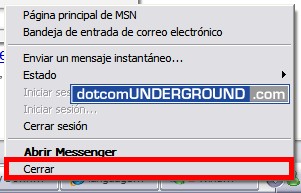
Now copy the msgslang.8.5.1235.0517.dll and msimg32.dll to C:\Program Files\Windows Live\Messenger\. Overwrite the existing one.
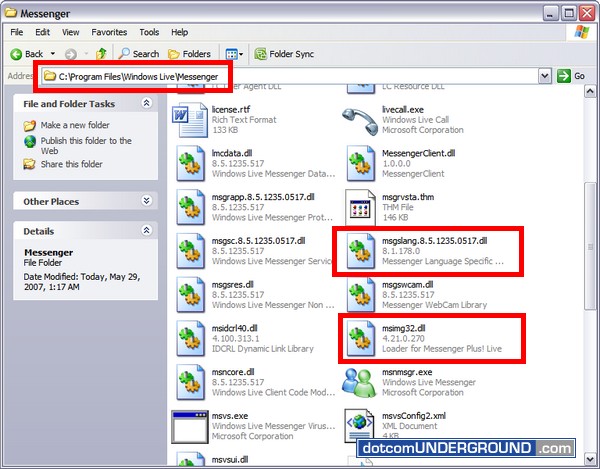
Done!
Now start the Windows Live Messenger 8.5 from the Programs menu (Start > All Programs).
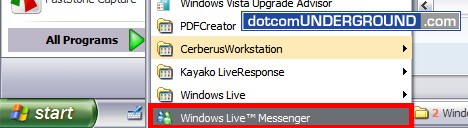
Enjoy Windows Live Messenger 8.5 (Yes! English =D )
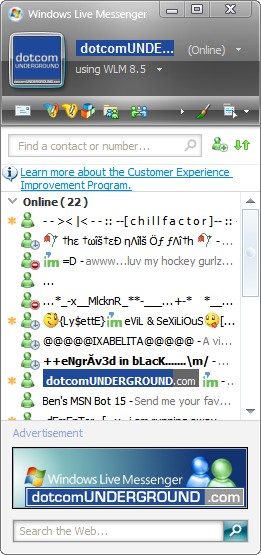
Here is the conversation window. Yes Messenger Plus! tabbed chat windows working =D
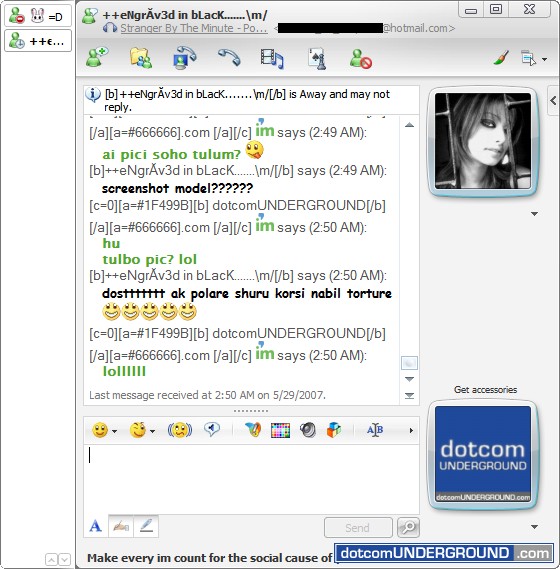
New location of “Writing Message” notification:
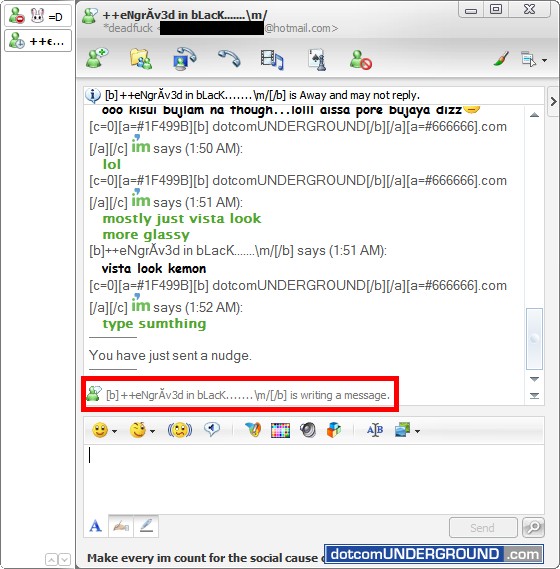
Same for “Last Message Received”:
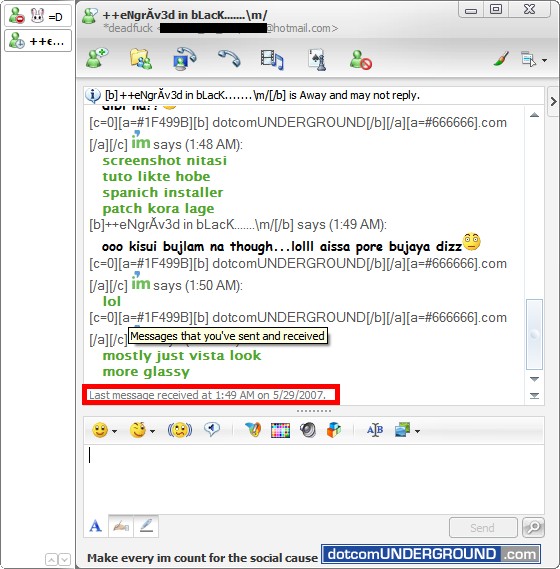
Note the new menu location:
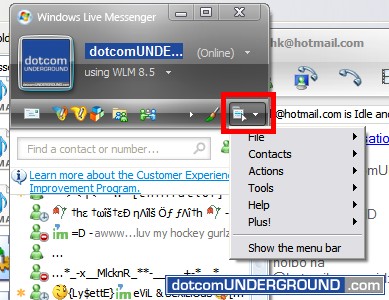
There is a new emoticon (‘.’) which displays a bunny. But i dont know why *help turned into bunny here!
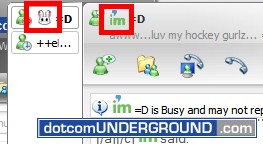
… and here is the version info:

Tags: Beta, Mircosoft, MSN Messanger, MSN Messenger, MSN Plus, Tech, Technology, Tips and Tricks, Tutorials, Windows Live, Windows Live Messenger, WLM
Categories: Tech, Tips and Tricks, Tutorials
